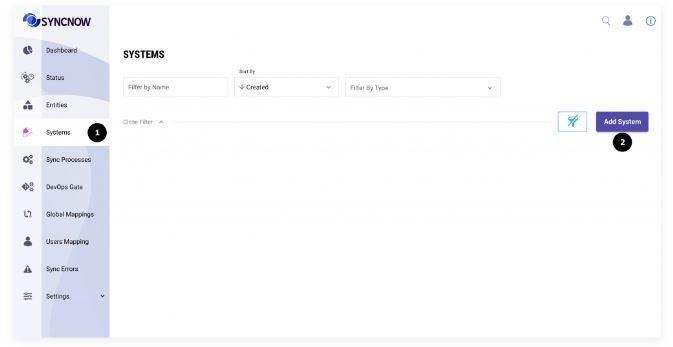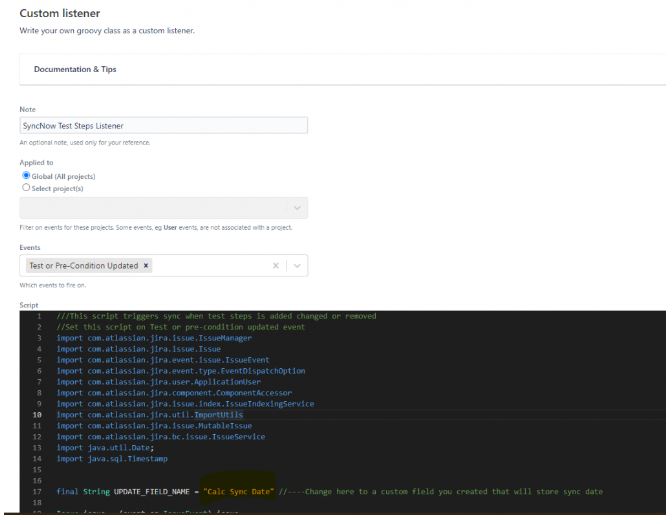OpenText ALM Connector
The OpenText ALM (formerly HP ALM) System Connector provides robust capabilities to synchronize data between OpenText ALM and other work systems.
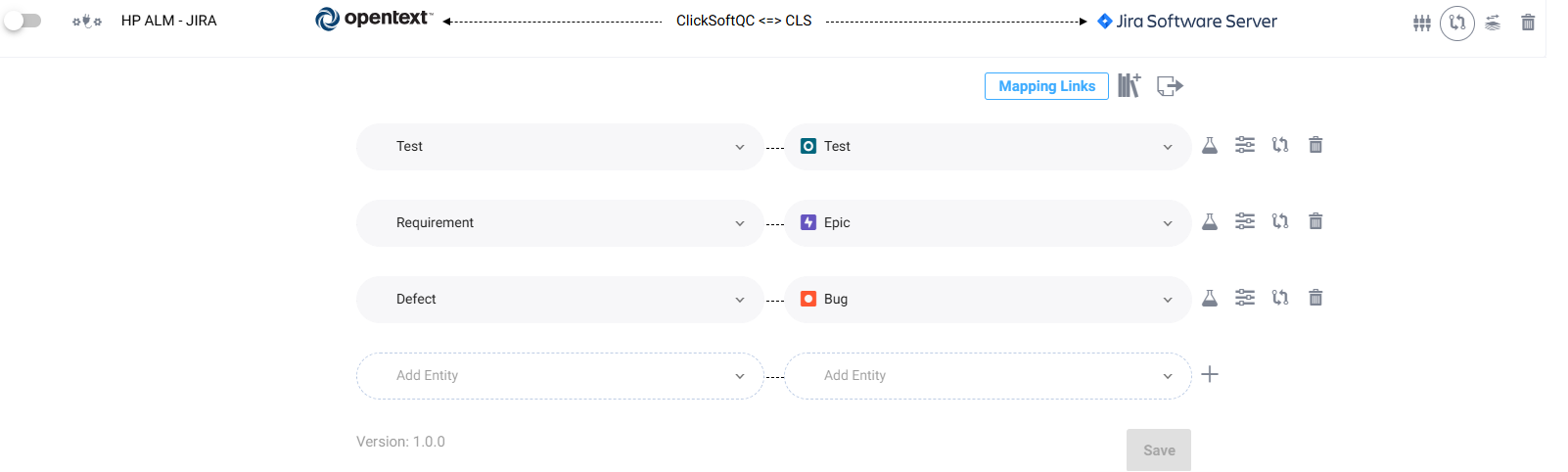
🗂️ Key Features
- Entity Synchronization: Synchronize or migrate entities such as defects, requirements, and tests.
- Test Steps Synchronization: Synchronize test steps along with attachments.
- Comments and Rich Text Fields: Synchronize comments and rich text fields.
- Linking and Releases: Synchronize links, releases, and subjects.
⚙️ Setting Up the Connector
To set up the OpenText ALM Connector, follow these steps:
-
Navigate to the Systems Page
Go to the Systems page in SyncNow. -
Add a New System
Click on the "Add System" button.
-
Input Connector Details
- Provide a preferred name for the connector.
- Select “OpenText ALM” from the Type dropdown menu.
-
Allow Self-Signed Certificates
- Toggle the Allow Self-Signed Certificates option as needed.
- Tip: It is recommended not to use self-signed certificates in production environments.
-
Set URL of the OpenText Instance
- Input the URL of the OpenText ALM instance, including the domain name.
- Example:
https://servername/qcbin/api/domains/DEFAULT, whereDEFAULTis the domain name.
-
Authentication
- Provide the Username and Password for the OpenText ALM instance.
- Alternatively, use an API Key and API Secret generated by the OpenText system for the Sync User.
-
Verify Connection
- Click the "Verify Connection" button to ensure that the connection is successfully established.
-
Save the Configuration
- Once the connection is verified, press the "Save" button to save the connector settings.
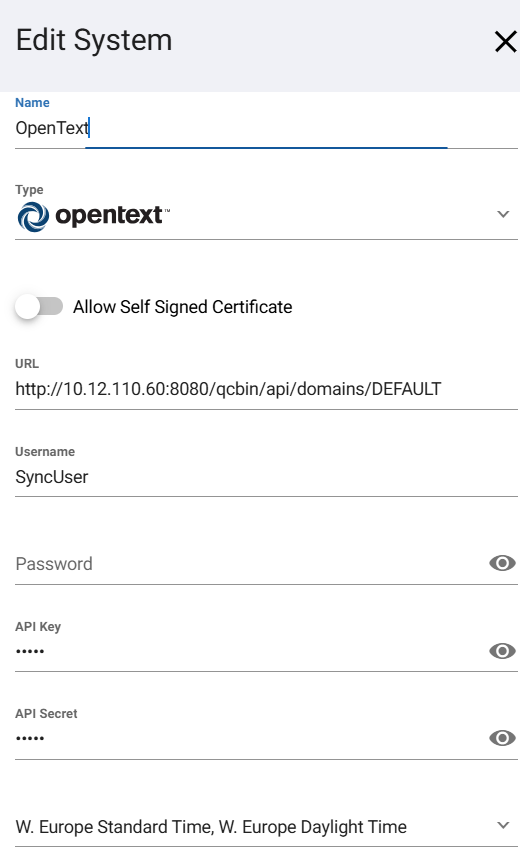
- Once the connection is verified, press the "Save" button to save the connector settings.
🧪 Test Steps Synchronization
Synchronization with Azure DevOps and Jira XRAY
SyncNow provides dedicated map plugins that enable the synchronization of test steps between OpenText ALM and Azure DevOps or Jira XRAY extension. This includes:
- Test Steps Synchronization: Ensures that test steps are accurately transferred between systems.
- Attachments Support: Sync test step attachments, including images, documents, and other relevant files.
- Rich Text Support: Maintains formatting and structured content of test steps.
How It Works:
- SyncNow maps test steps fields between OpenText ALM and Azure DevOps / Jira XRAY.
- Attachments linked to test steps are transferred along with the corresponding steps.
- Rich text formatting is preserved, ensuring test steps remain structured and readable.
🗂️ Folder Hierarchy Field
Organizing Tests and Requirements with Folder Paths
SyncNow allows you to define a Folder Hierarchy Field, enabling the creation of tests and requirements in a specific location within the OpenText ALM structure. The folder path can be specified in either of the following formats:
- Forward Slash (
/) Format:folderA/folderB/folderC - Backslash (
\) Format:folderA\folderB\folderC
Automatic Folder Creation:
If the specified folders do not exist, SyncNow will automatically create them in OpenText ALM. This ensures that new tests and requirements are placed in the correct hierarchical structure without manual folder creation.
🗂️ Major Supported Fields
| Field Name | Field Type | Sync Direction |
|---|---|---|
| ID | Number | Unidirectional (ALM to Other Systems) |
| Name | Text | Bidirectional |
| Description | Rich Text | Bidirectional |
| Status | Select List | Bidirectional |
| Priority | Select List | Bidirectional |
| Severity | Select List | Bidirectional |
| Detected By | User | Bidirectional |
| Assigned To | User | Bidirectional |
| Comments | Rich Text | Bidirectional |
| Attachments | File | Bidirectional |
| Creation Date | Date | Unidirectional (ALM to Other Systems) |
| Last Modified | Date | Unidirectional (ALM to Other Systems) |
| Target Release | Select List | Bidirectional |
| Detected in Release | Select List | Bidirectional |
| Test Steps | Rich Text with Attachments | Bidirectional |
| Requirements Coverage | Link | Bidirectional |
| Subject | Select List | Bidirectional |
| Release | Select List | Bidirectional |
🏷️ Entity Mapping
The OpenText ALM connector supports mapping all standard and custom entity types (such as defects, requirements, tests, etc.) to equivalent entities in other work systems. This allows for flexible and comprehensive synchronization across your tools.
ℹ️ Note:
Ensure that your sync processes are configured to map each OpenText ALM entity type—including custom types—to the appropriate entity type in your target system for successful synchronization.
🛡️ OpenText ALM Compatibility and Limitations
✅ Compatibility
The OpenText ALM Connector supports the following versions:
- OpenText ALM: Versions 12.5 to 25.1
- Quality Center
- HP-ALM
⚠️ Limitations
-
Comments Synchronization
Comments are synchronized only if added through the User Interface with their separator intact. -
Undefined Requirements
Currently, only undefined requirements are supported. -
Test Steps Synchronization
Changes made solely to test steps will not trigger synchronization unless a workflow script is added.Resolving Test Steps Synchronization Issue:
A script to resolve this issue can be found in the./installdirectory:- Script Location:
./MicroFocus/StepsTrigger.vbscript - Steps to Implement:
- Create a string field in OpenText ALM under the test entity. This field will be updated when test steps are added or modified.
- Copy the provided script into the OpenText ALM workflow and adjust the script to reference the newly created field.
For Jira Integration:
A Groovy script is provided in the./Jiradirectory for use with the ScriptRunner add-on in Jira.- Steps to Implement:
- Create a datetime field in Jira.
- Create a custom listener in ScriptRunner for the “Test or pre-condition updated” event.
- Copy the provided script to the listener and replace “Calc Sync Date” with the name of the datetime field you created.
- Script Location:
-
Link Synchronization
Adding or removing links between entities without changing any other field in the entity will not trigger synchronization. -
Multi-Select Fields
Changes in multi-select fields do not trigger synchronization.